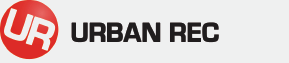How To Enter Your Roster (Team Captains Only)
All teams must have a complete roster in order to be eligble to be placed on the schedule for a league or tournament. This means that the roster has at least the minimum number of players required to field a starting lineup for that sport, including the minimum required numbers of each gender. Also, every person on the roster must 1) have a completed Urban Rec profile, and 2) indicate that he/she has read the online waiver for the current calendar year.
Only team captains (usually the person who registered the team) can add players to the team roster. To do so, follow these steps:
- Sign-in to www.fraservalley.urbanrec.ca (ensure you sign-in using the email address you used to register your team).
- Click on Members at the top of the screen. A drop-down menu will appear.
- Click on Dashboard. You will be taken to a page showing your team(s).
- Click on Team Roster.
- Click on Add to Roster (red button below your roster). A pop-up window will appear asking you to enter the email address of the person you are adding.
- Enter the person’s email address (check that it is correctly entered!) and then click on Add to Roster.
- Repeat step #6 for each person you are adding to the roster.
Once you have added your players, you will be able to look at your roster and see which players have incomplete Urban Rec profiles and/or have not indicated they have read the online waiver.
When you add each person, the system will send them an email from [email protected] informing them that they have been added to your team’s roster, and if necessary, will also contain a link for them to click on to complete their part of the registration.
As team captain, you can monitor this and follow up with anyone who seems unable/unwilling to complete this part to ensure your roster is 100% compliant.